Social media is a warm gathering place, allowing people of all generations to connect, communicate, and share mutual interests. Pop culture has misunderstood the paced adoption of social media by seniors, mistakenly labeling it as something only a younger generation can use and benefit of. Nevertheless, it turns out that many seniors are adapting and learning how to use sites like Instagram, or Facebook and Twitter.
In this post, I will try to answer, in the clearest way possible, some of the most common (and basic) questions seniors might have about Instagram when trying to use it for the first time.
I also have a top 5 list of books to teach tech to seniors that might be helpful, if you are a beginner at computers in general:
Top 5 Books to Teach Tech to Seniors | # of pages | Price | Customer Rating | Buy it Now |
Computers for Seniors: Email, Internet, Photos, and More in 14 Easy Lessons | 332 pages | $ | ||
Computers Made Easy: From Dummy To Geek | 215 pages | $ | ||
“Is This Thing On?”: A Friendly Guide to Everything Digital for Newbies, Technophobes, and the Kicking & Screaming | 496 pages | $ | ||
Computers for Seniors for Dummies, 5e (For Dummies (Computer/Tech)) | 416 pages | $ | ||
PCs For Dummies | 368 pages | $ |
This is a step-by-step guide on how to start using and benefiting from this awesome social media tool.
Help us improve this guide by commenting at the end of this post! Also if you feel like giving Tech a try, get this journal I created especially for you to track your success in learning how to use Instagram and other technologies, for less than $5.
What you will find in this article
- Beginner’s Guide to Instagram for Seniors
- 1. How to Create an Account on Instagram?
- 2. How to Choose an Username on Instagram?
- 3. How to Update your Profile on Instagram?
- 4. How to Add a Profile Picture on Instagram?
- 5. How to Make my Instagram Account Private?
- 6. How to Understand How Instagram Works?
- 7. How to Find People to Follow on Instagram?
- 8. How to View Friends’ Photos on Instagram?
- 9. How to Share a Photo on Instagram?
- 10. How to View Your Instagram Photos?
- 11. What to do on the Explore Page on Instagram?
- 12. How to Find Facebook Friends or Contacts?
- 13. How to Find Instagram-Recommended Accounts to Follow?
- 14. How to Browse Topics on Instagram?
- 15. How to “Like”, “Tag” and Other Instagram Tips and Tricks
- Best Instagram for Seniors
- Best Beginners Books for Instagram’s New Users
- Why Should Seniors Learn how to use Instagram?
- FAQ – Instagram for Beginners
- Related Questions
Beginner’s Guide to Instagram for Seniors
1. How to Create an Account on Instagram?
As stated on Instagram website, there are two ways of creating an Instagram account, from your phone or from your computer.
To create an Instagram account from the app:
- Download the Instagram app from the App Store (iPhone) or Google Play Store (Android).Once the app is installed, tap to open it.
- Tap Sign Up With Email or Phone Number (Android) or Create New Account (iPhone), then enter your email address or phone number (which will require a confirmation code) and tap Next. You can also tap Log in with Facebook to sign up with your Facebook account.
- If you register with your email or phone number, create a username and password, fill out your profile info and then tap Done. If you register with Facebook, you’ll be prompted to log into your Facebook account if you’re currently logged out.
To create an Instagram account from a computer:
- Go to instagram.com.
- Enter your email address, create a username and password or click Log in with Facebook to sign up with your Facebook account.
- If you register with an email, click Sign up. If you register with Facebook, you’ll be prompted to log into your Facebook account if you’re currently logged out.
2. How to Choose an Username on Instagram?
Once you sign up, you’ll be asked to choose a username.Your username will display publicly and will be what people see when they find you on Instagram. So make sure the username you choose is recognizable and is as close to your business or organization’s name as possible.
In addition, when signing up, Instagram will also ask for your full name.Here, you can put your full name which will make it easier for people to find you through Instagram’s search function.
3. How to Update your Profile on Instagram?
Instagram lets you fill out a 150 character bio about you. You can write a concise paragraph telling who you are or you can leave it blank.
4. How to Add a Profile Picture on Instagram?
Again, you can add a photo of yourself or anything else, or even leave it blank. But if you choose to add a picture, you can take a photo right away with Instagram or you can download an existing one. But your profile photo can only be updated on a mobile device. The perfect Instagram profile photo will be 400×400 pixels.
5. How to Make my Instagram Account Private?
When you create a new account on Instagram, the default setting is public, meaning anyone can see your pictures. With a private account, friends and family will still be able to find you, but they will need to request access to follow you and view your photos. This is what your profile will look like to a stranger if you have you are private:
If you want to make your account private, you’ll need to go into your settings.
To change your settings, tap “Edit Your Profile.” On this page, you can change any of your personal or private info – your name, email address, password and profile photo. You’ll need to scroll to the very bottom to change your privacy settings. Tap the slider next to “Post are Private” to change your profile to private.
When you’re done editing your profile, tap the green “Done” at the top. You’ll be asked to confirm your privacy settings next. Tap “Yes, I’m sure.”
6. How to Understand How Instagram Works?
It might not sound fun, but without having a good understanding of the type of pictures others are posting, you won’t know what content tends to do well. Start by finding people or interesting topics you want to follow. What do they tend to send? Have fun checking out profiles, Instagram Feed and Instagram Stories!
7. How to Find People to Follow on Instagram?
Before you share your first photo, Instagram will ask you to find other people to follow. You don’t have to do this right away (just tap skip at the bottom), but it’s a good idea to start off by following at least a few people you know. You can either log into Facebook at this time or allow Instagram to search your contacts.
8. How to View Friends’ Photos on Instagram?
To see what friends and family members have been posting, you’ll want to access your feed. Just like on Facebook, your homescreen is your feed. Just click on the house icon at the bottom of your screen on the left, and you’ll see a stream of photos that people you follow have posted, along with comments people have made and “likes.”
9. How to Share a Photo on Instagram?
On the bottom of your screen, in the center, you’ll see a blue square. Tap that to take a photo.
Once you take a photo, you’ll see a new screen with balloons at the bottom and different names. These are Instagram filters – they can brighten the colors of your photo and make it look more artistic. Try out different filters to see how your photo looks.
Once you’re satisfied with how your photo looks and have picked a filter you like (or you can just go with “NORMAL” and not use a filter at all), hit Next at the top right of your screen.
Here you can add a caption for a photo. You have a few other options like adding a location or sharing your photo to Facebook or other social networks, but none of these steps are required.
After you finish writing your caption, tap “share,” and voila: Your photo is shared.
If you want, you can also email the photo to friends and family or delete it entirely; to choose other options, look for the three horizontal dots to the bottom right of the photo. Tap that and select your option.
10. How to View Your Instagram Photos?
Tap the icon that looks like a boxy camera on the bottom right of your screen. Right now you’ll only see one or two photos there. Once you start sharing more photos, you’ll be able to see all of them here.
11. What to do on the Explore Page on Instagram?
On the bottom left of your screen, look for a star. Tap that to visit the explore page.
In the search bar at top, you can type in the name of someone you’re looking for, such as a friend or family member. You can also search for brands to follow on Instagram.
12. How to Find Facebook Friends or Contacts?
On the bottom right of your screen, tap the rectangle. This will take you to your profile. Tap the gear at the top right. At the top of this screen, you can find people to follow by either connecting your Facebook account or by allowing the app to access your contacts.
13. How to Find Instagram-Recommended Accounts to Follow?
Tap the heart on the bottom of your screen and then tap the green “Find friends to follow” button.
Once again, you’ll be prompted to connect to your Facebook account or connect to your contacts. On the bottom of this screen, tap “Instagram Suggested” to see some suggestions. Off the bat, these will likely not be people you know. These accounts are of famous photographers or publications that have several thousands of followers – and since so many other people like these accounts, Instagram thinks you might like them, too. Tap a name to check out their photos, and tap the blue plus sign to follow them and add their photos to your feed.
As you begin to follow people, Instagram will get smarter with its recommendations for you. Similar to Facebook, the app will start looking for people you have in common with the friends you already follow and will begin to recommend those.
14. How to Browse Topics on Instagram?
You can also pull up photos by topic – Instagram uses hashtags, just like Twitter. Go to Explore by tapping the star at the bottom of your screen. Then click on the light gray “Hashtag” button under the search bar. In the search bar, enter a hashtag and all the photos that people have hashtagged will come up. Click on any of the results that come up, and you’ll be taken to a stream of photos.
Sometimes, a company or organization will run a hashtag activity. They’ll ask all their followers to post Instagram photos around a particular topic during during a set time period, and add a specific hashtag. It’s a way of creating an Instagram community.
15. How to “Like”, “Tag” and Other Instagram Tips and Tricks
Once you get comfortable posting photos, following people you know and using the app, here are a few “pro user” tips you can try
- To “like” a photo, simply double tap it. If you liked a photo by mistake, you can double tap to unlike it.
- You can identify someone you follow in a photo by “tagging” them. After you add a caption you can search the list of people you follow to select who you’d like to tag.
- You can add a location to a photo. After you add a caption, tap “Add location” and search nearby locations.
- Click the star on the bottom left of your screen to “explore.” You can look for other Instagram users by name or search different themes by searching hashtags.
- You can also use Instagram to film 15-second videos.
Best Instagram for Seniors
The best Instagram accounts for seniors are like special pages that share cool stuff. If seniors like fashion and style, they should check out @seniorstylebible. It’s all about looking good and feeling great as you get older. Now, if they’re into technology, @seniorplanet is the place to be. It helps with using computers and staying connected online, making things easy and fun.
For good vibes and taking care of yourself, there’s @aginggracefully. It shares positive stuff about wellness and embracing getting older with a smile. These accounts make seniors feel part of a community, where they can explore different parts of life, share their stories, and learn new things. So, whether it’s about looking good, using technology, or feeling good, these Instagram accounts have something for everyone. They make the online world more enjoyable and connected for seniors.
Best Beginners Books for Instagram’s New Users
- Facebook, Twitter, and Instagram For Seniors For Dummies
- My Social Media for Seniors
- Everything You Need to Know about Social Media: Without Having to Call A Kid
- My Internet for Seniors
Why Should Seniors Learn how to use Instagram?
Learning Instagram can offer several benefits for seniors, making it a worthwhile endeavor. Here are a few reasons why seniors might consider learning Instagram:
Stay Connected: Instagram provides a platform to connect with family and friends, especially those who may be far away. It’s a visual way to share moments and keep up with loved ones.
Discover Hobbies: Seniors can explore and discover new hobbies, interests, and activities through Instagram. The platform is rich with content that caters to a wide range of interests.
Memory Keeping: Instagram serves as a digital photo album. Seniors can document and preserve memories by posting pictures and videos, creating a virtual timeline of their experiences.
Learn from Others: Following accounts related to health, lifestyle, or educational topics can provide valuable insights. Seniors can learn from others and stay informed about various subjects.
Creative Outlet: Instagram allows seniors to express themselves creatively. Whether through photography, short videos, or captions, it provides a platform for self-expression.
Community Engagement: Being part of Instagram communities or following hashtags related to specific interests can foster a sense of belonging and enable seniors to engage with like-minded individuals.
By learning Instagram, seniors can enhance their digital literacy, stay socially connected, and enjoy the diverse content the platform has to offer.
FAQ – Instagram for Beginners
In a nutshell, Instagram is a social media app (mainly a photo-sharing app) that allows users to share photos and videos from their lives, add captions, edit filters, tweak settings, engage with others and explore what others are sharing. But although Instagram has a desktop site for browsing (not uploading), the app continues to be a preferred environment for users to interact (check Lifewire website post “What Is Instagram Anyway?”).
You can stay connected: Meeting with new and known people. Besides, you can also follow and be followed by them. Moreover, even if you don’t follow (or not followed by) anyone, you can still interact on Instagram.
You can have your own personal newsfeed: There are real, active, Instagram users based on just about everything, and you can follow them to check their daily updates.
You can avoid isolation and loneliness: your communication will be improved by following your family and friends. By doing this, you can check what they’ve been doing, and also comment on their feed and stories. You can also share what you’ve been doing by posting photos and videos – which is a very original way.
You can feel free to get inspired and use your creativity: Instagram will increase your artistic ability by taking pictures at different scenarios.
According to the Instagram website, Instagram is just as safe to use as other popular social networks. As long as you don’t violate their terms of service, or do anything carelessly, you’ll be safe using Instagram. If you’re concerned about your privacy, you can set your profile to “private” so you can decide who can follow you and see your posts.
Instagram is free to download and use. You can sign up for an account, capture, edit, and post photos and videos, and use all of the app’s basic features for free as well. Since Instagram doesn’t charge its users to access the app or its services, it makes most of its money through advertising.
While checking this app, you will basically find Instagram feed and Instagram Stories.
As stated on the Instagram website, Instagram Feed is a place where you can share and connect with the people and things you care about. When you open Instagram or refresh your feed, the photos and videos the app think you care about most will appear towards the top of your feed. In addition to seeing content from people and hashtags you follow, you may also see suggested accounts that are relevant to your interests.
Instagram Stories are short videos or photos that disappear after 24 hours. They are less permanent, more “in the moment” pieces of content At first, you might think this is an unnecessary or even useless feature, but they enable you to give a little more current-time “story” to your content, without worrying to make this content to be “by the book”, since it will be gone on the next day (check Postcron website post “Instagram Stories: everything you need to know to get the max out of this feature”).
A unique concept of Instagram Stories is that it allows your followers to see images and footage that may not make it to your Instagram Feed often. This is a perspective that viewers love to see because it provides a sense of transparency for viewers (check Imaginemediaconsulting website post “Diving into the Differences of Instagram Stories vs. Instagram Posts in the Feed”).
Besides, with Instagram Stories, there is no need to provide an extensive chunk of text or captions, because of the amount of time it lasts. If you plan your stories out correctly, you will need very minimal text to drive a message. If the viewer has to back tap or pause the story in order to read the text it may be too wordy. Try keeping the words in the story between 5-15 words per image or video.
An Instagram post is a photo or video that an Instagram user shares on the platform.
Hashtags are used when you post something on your Instagram Feed or on your Instagram Story. To use it, you simply tap Write a caption and type # followed by text or emoji (example: #love).
After you tag your post or your story with a hashtag, you’ll be able to tap the hashtag to see a page that shows all photos and videos people have uploaded with that hashtag. Things to keep in mind: When people with private profiles tag posts, they won’t appear publicly on hashtag pages. Numbers are allowed in hashtags.
Facebook is most popular with seniors due to its user-friendly interface and broad connections.
Related Questions
Twitter, Instagram, and Facebook are social media platforms designed for sharing media and content.
On Facebook you can interact with other users by following them, being followed by them, commenting, liking and private messaging. Instagram is owned by Facebook and the basics are almost similar in them. Instagram is like a simplified version of Facebook, with an emphasis on mobile use and visual sharing. Twitter is a microblogging platform that features retweeting, quoting, favorite something and multilevel reply chains.
Facebook can be used to make friends, upload videos, pics, statuses. Basically it connects people. Instagram is quite similar but in the case of Instagram, sharing is limited to only pictures and videos which can again be liked and commented.
Instead of making a friend feature like Facebook, Instagram uses the Follow method. You can follow your favorite celebs, friends, etc and see their pictures and videos. You can also message on Instagram.
Twitter is also similar but in this, you Tweet i.e. 280 characters sentences. It doesn’t give the user a lot of options like Facebook does and has limitations for its users on publishing content. You can add pics and videos too. Twitter is basically used to interact with celebrities. People tweet their day—to—day stuff. You can Retweet or Favourite other tweets. Twitter also uses the Follow method.
Facebook allows a person to define themselves more than Instagram and Twitter. It asks you for your details like education, relationships, family, location and workplace. Apart from that, it allows its users to upload and share media of many varieties. Facebook is believed to be more personal than any other social media platform.
In previous years, Facebook used to attract teens a lot, but now it’s mostly used by adults. This is because younger people prefer “faster” apps, where you can see more (and shorter) content in less time.
Instagram is hugely popular among teens, celebrities, photographers, travel bloggers and social media influencers. Users take to Instagram to share ideas using a very visual approach (images and videos).
Twitter is hugely popular among teens and celebrities as well. Users take to Twitter to talk (text) about their day, experiences, and their interests.
Help us improve this guide by commenting at the end of this post! Also if you feel like giving Tech a try, get this journal I created especially for you to track your success in learning how to use Instagram and other technologies, for less than $5.
* Empower our community! Your feedback matters. Share your thoughts after reading. Spread the knowledge to your loved ones. Stay updated by subscribing to our newsletter. Let’s build a knowledgeable and connected community together!
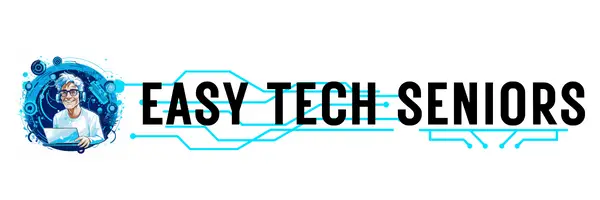






Comments
This was excellent, thanks so much!
Thank you for the thumbs up!
Just what I needed to get my head round my account. Will now start to input. Thank you
Really glad to hear that our post was useful (and inspiring) to you, Jackie! Don’t hesitate to contact us if you need any extra help! You are very welcome!
It’s very interesting would like to learn all about inst & web site
Thank you for the thumbs up! It means a lot to us. We try our best to gather the best (and useful) information.
Hi there! I know this is kind of off topic but I was wondering
which blog platform are you using for this site?
I’m getting fed up of WordPress because I’ve had problems with hackers and I’m looking at
alternatives for another platform. I would be fantastic if you could point me in the direction of a good
platform.
Hi there, we use Bluehost+Wordpress (Xtheme). It works perfectly for us. We hope it helps.
Hi there, You have done an excellent job. I will
definitely digg it and personally recommend to my friends.
I’m sure they will be benefited from this site.
We are glad you enjoy our website. It means a lot to us! Thanks for the thumbs up and for recommending us to your friends.
Usually I don’t read post on blogs, however I
would like to say that this write-up very pressured me to try and do so!
Your writing taste has been amazed me. Thanks, quite nice post.
Thank you so much for the kind words! It really means a lot to us. This kind of message is basically the reason we keep on doing what we do. Have a great day!
Wow! Finally I got a weblog from where I be able to truly take useful data regarding my study and knowledge.
Hello there! Thank you for the kind words 🙂
If you want to keep on reading my new posts, you can always subscribe to our newsletter and I also have a Facebook page 🙂 And please share with your friends who can potentially benefit from this website as well! I hope you have a great day!