Social media serves as a welcoming hub for people of all ages, fostering connections, conversations, and the sharing of common interests. Despite misconceptions about seniors and their adoption of social media, many are embracing platforms like Instagram, Facebook, and Twitter. This post aims to provide clear and straightforward answers to some of the most common questions seniors may have as they venture into using Twitter for the first time.
Top 5 Books to Teach Tech to Seniors | # of pages | Price | Customer Rating | Buy it Now |
Computers for Seniors: Email, Internet, Photos, and More in 14 Easy Lessons | 332 pages | $ | ||
Computers Made Easy: From Dummy To Geek | 215 pages | $ | ||
“Is This Thing On?”: A Friendly Guide to Everything Digital for Newbies, Technophobes, and the Kicking & Screaming | 496 pages | $ | ||
Computers for Seniors for Dummies, 5e (For Dummies (Computer/Tech)) | 416 pages | $ | ||
PCs For Dummies | 368 pages | $ |
This is a step-by-step guide on how to start using and benefiting from this awesome social media tool.
What you will find in this article
- Beginner’s Guide to Twitter for Seniors
- 1. How to create an account on Twitter?
- 2. How to customize your profile on Twitter?
- 3. Some recommendations about the profile options on Twitter:
- 4. How to add a profile picture on Twitter?
- 5. How to make your Twitter account private?
- 6. What To Do with a Twitter Account?
- 7. How to Find People to Follow on Twitter?
- 8. Twitter News Feed
- 9. What to Tweet ?
- 10. What Not to Tweet ?
- Beginners Books for Twitter New Users
- Why Should Seniors Learn how to use Twitter?
- Twitter for Beginners: 7 questions you might have
- Recommended for you
Help us improve this guide by commenting at the end of this post! Also if you feel like giving Tech a try, get this journal I created specially for you to track your success in learning how to use Instagram and other technologies, for less than $5.
Beginner’s Guide to Twitter for Seniors
1. How to create an account on Twitter?
To create a Twitter account (and find a voice of your own) in just a few simple steps:
- The first thing you need to do is create an account. To do this you’ll need to enter your e-mail address, choose a username and password and agree to the terms of service. Tip: When you choose a username to try to make it as short as possible. Twitter will also ask for your full name so other people can search for you on Twitter.
- Once you’ve verified your email, you may begin customizing your profile to best compliment your personality
- You can start following accounts that update on topics you find most interesting. The news, books, fashion, politics, etc. If you don’t enjoy the content on a page, you can easily “unfollow” with the click of a button.
2. How to customize your profile on Twitter?
You can customize your profile by selecting a unique profile and header images, adding a name, bio, location, birth date, website and theme color, and by pinning a Tweet that other people will see when they visit your profile.
- At the top of the screen, click on the settings button
- At the top of this page click on the profile button
- Click or tap the Edit profile button and you’ll be able to edit your photo, name, bio, location, etc)
- Click or tap into any of these areas and make your changes.
- When changing a profile or header photo, click or tap the camera icon and select Upload photo or Remove.
- Click or tap Save changes.
3. Some recommendations about the profile options on Twitter:
On edit profile, you will find a lot of options. It’s up to you to fill them up or to leave it blank.
- Header photo
- Profile photo
- Name
- Bio (maximum of 160 characters). Tip: Here you can write a short description of yourself. This helps other people know a bit more about you and why they should follow you.
- Location
- Website
- Theme color (only editable on twitter.com)
- Birth date
4. How to add a profile picture on Twitter?
- Make sure you’re on twitter.com or the Twitter app for iOS or Android. To upload a profile photo you must be on the web or using an official application.
- Check your file type. Twitter supports JPEG, GIF, and PNG file formats. Profile photos with nudity will be removed.
- Check the size of your image. The maximum file size for profile photos is 2MB.
- Check the dimensions. The recommended dimensions for profile images are 400×400 pixels. The recommended dimensions for header images are 1500×500 pixels.
- Try uploading one of the header images from our gallery. Make sure you take the time to upload a small picture of yourself. Accounts without pictures are often viewed as spam. Having a picture makes it easier for people to recognize you in their news feed.
- Check your browser. Try either upgrading your browser so it is up to date, or try using a different browser. Your upload problem may be related to the browser or computer you’re using.
- Make sure you click ‘Apply.’ Your image won’t save until you do.
5. How to make your Twitter account private?
When you sign up for Twitter, your Tweets are public by default; anyone can view and interact with your Tweets. Should you choose to protect your Tweets, you can do so through your account settings.
If you protect your Tweets, you’ll receive a request when new people want to follow you, which you can approve or deny. Accounts that began following you before you protected your Tweets will still be able to view and interact with your protected Tweets unless you block them.
6. What To Do with a Twitter Account?
Once you have selected some accounts to follow, you will receive their tweets in your Twitter feed. You can read tweets, comment on tweets, or create your own tweets.
A tweet can be anything you like, an opinion, a saying, or even a link to media like a YouTube video. The only rule is that it is less than 140 characters. Once you post your tweet, your followers can read it and respond to it.
And with many accounts out there, you can find topics that interest you so you won’t get bored with your feed. From humor to traffic updates, you can narrow your following down to your local town while also staying updated on what’s happening on the other side of the world.
7. How to Find People to Follow on Twitter?
You’ll then see suggestions of people in various categories like entertainment, fashion, and politics.
The next step is finding out if any of your friends are on Twitter. If you use Gmail, Yahoo or AOL as your e-mail account, Twitter can look through your address book to see if anyone you know is on Twitter.
If you don’t use one of these e-mail providers you can go on to the next step and manually search for people or businesses you want to follow.
8. Twitter News Feed
Once you have found people to follow their tweets will appear in your newsfeed which you can access by clicking on the home button at the top.
The more interesting people you follow the more information you’ll get. The longer you are on Twitter the more accustomed you will become and you will quickly observe how Twitter works.
9. What to Tweet?
Impowerage website has interesting tips about what to (and not to) tweet (check Impowerage website post “Senior’s Twitter Guide: Part 2 | How to Use Twitter”). According to the post, you can tweet about anything you like as long as you can say it in 280 characters.
Twitter is a great way to share information. If you’ve just read an article or something else online that you think people should read you can send out a link to your followers.
If someone on Twitter said something you think should be shared you can retweet it. The typical format is “RT @User original message.”
If you read a question on Twitter you can reply by clicking the reply button at the bottom of the tweet or by putting the symbol @ in front of the person’s username. You can check to see if anybody has replied to you by clicking on the @your-username button on the sidebar. Even people following you might miss a tweet you send out so tagging someone like this ensures that they will read your tweet.
10. What Not to Tweet?
Even if your Twitter account is private, the web has a sneaky way of spreading unsavory information to the public. I am sharing with you below 3 basic tips of Twitter Etiquette:
Tweeting frequency: Try not to send too many tweets at once. Otherwise, it fills up people’s newsfeeds and is seen as noisy.
Oversharing: There is nothing worse than a feed composed of mundane tweets like “Driving home from work now” or “Just had a grapefruit for breakfast, yum!” Steer clear of tweeting about the minutiae of your day-to-day life. Keep the details of your bodily functions and bedroom escapades to yourself as well. Remember, your mom might be reading.
Links: Don’t just send out links. Nobody will click on a link unless they know why they should click on the link. Include the article’s headline or your own thoughts on the information you are linking to.
Beginners Books for Twitter New Users
- How To Use Twitter From Cradle To Grave: Beginners Guide–What To Do & What Not To Do
- Twitter For Dummies (For Dummies Series)
- Facebook, Twitter, and Instagram For Seniors For Dummies
- Facebook and Twitter For Seniors For Dummies
- My Internet for Seniors
Why Should Seniors Learn how to use Twitter?
Seniors should learn how to use Twitter for several compelling reasons:
- Stay Connected: Twitter provides a platform to stay in touch with family and friends, especially those who may be far away. Seniors can follow updates, share their own experiences, and engage in conversations.
- Stay Informed: Twitter is a valuable source of real-time information. Seniors can follow news accounts, health organizations, and other informative profiles to stay updated on current events, health tips, and more.
- Engage in Hobbies: Twitter offers a vast network of communities sharing interests. Seniors can explore hobbies, join groups, and connect with like-minded individuals, fostering a sense of community.
- Share Wisdom: Seniors have a wealth of knowledge and experiences to share. Twitter allows them to impart wisdom, share stories, and contribute to broader conversations, making their voices heard.
- Mental Stimulation: Learning and navigating a new platform like Twitter provides mental stimulation, helping seniors stay sharp and engaged with technology.
In essence, Twitter opens up a world of connection, information, and engagement for seniors, enriching their digital experience.
Twitter for Beginners: 7 questions you might have
Launched in July 2006, a popular definition of Twitter is that it’s an online social networking tool, considered as a micro-blogging service. This versatile platform allows people to type in short messages or status updates called tweets that can be read by people following users. But most folks already have email, plus instant messaging, and Facebook (check Lifewire website post “What Is Twitter & How Does It Work?”). So what exactly is it that Twitter does so well?
The most significant difference between Twitter and other social sharing programs is that it limits the user to only 280 characters in each post they create. When the user creates a Tweet, they have the option to include links to images, videos, or articles. Think of it as using Post-it notes to communicate. This is the essence of Twitter.
Twitter is been readily adopted by Millenials, Gen-Xers and Gen-Yers, but not by as many baby boomers. Admittedly, some seniors don’t get what makes Twitter so popular. You may be one of them. So let me try to change your mind (check Glassman Wealth Services website post “Twitter for Seniors”).
You can stay connected: Meeting with new and known people. Besides, you can also follow and be followed by them. Moreover, even if you don’t follow (or not followed by) anyone, you can still interact on Twitter.
You can have your own personal Newsfeed: You have a variety of interests that a single newspaper or magazine can’t cover. With Twitter, you create your own personal newsfeed. You can get information on local events, celebrities, politicians and other hobbies or interests. Much like you read a newspaper by scanning the headlines, on Twitter you can see short headlines describing an article and you can decide if you want to click on the link to read the rest of the story. News is published on Twitter as it happens and if something big happens you’ll likely find out when someone you follow tweets about it.
You can avoid isolation and loneliness: Your communication will be improved by following your family, friends and other personalities. You can use Twitter to quickly inform friends about your daily life and you can keep track of what they are up to as well. Besides, you may also connect with other people with similar interests and strike-up an online friendship.
You can get answers to your questions: Once you have followers you can send out questions. You can ask for recommendations for local restaurants, technical questions or anything else on your mind. People on Twitter are very helpful and willing to help out.
You can have a voice: Unlike traditional media where it is a one-way medium, you can be involved in Twitter. You can re-broadcast the information you find valuable. Moreover, you can comment on issues and share your own views. You can also quickly and directly contact local politicians, celebrities and other people you don’t know. These are people you will probably never meet in real life but now you can get daily updates on their lives and their interests. Public figures tend to have thousands if not millions of followers and they may not respond but they generally do read their messages because a 280 character tweet is easier to read quickly than a lengthy e-mail.
Twitter is just as safe to use as other popular social networks. As long as you don’t violate their terms of service, or do anything carelessly, you’ll be safe using Twitter.
According to the Twitter website, Twitter is a free service; there is no charge if you to use it, even via SMS. However, if you use Twitter via text message on your phone, your mobile carrier may charge you for those messages according to your service plan.
On Twitter, all kinds of information are available – right now. Some politician does something stupid, and it’s shared far and wide, usually through Twitter’s discussion-organization method known as a hashtag (#).
This kind of rapid information flow is what old media always strived to do while fighting the time-consuming realities of actual copywriting, printing and distribution. Thanks to Twitter’s no-frills, message-centric simplicity, all manner of news and information moves at warp speed. It’s a worldwide news feed for all – without any third-party filters. Read the tweets and judge for yourself how trustworthy it is.
When world events are trackable in nanoseconds, traditional ways of communication just don’t cut it anymore. People don’t wait for the six o’clock news. They want to know now – and nothing is more now than Twitter (check Seniorplanet website post “What is the Point of Twitter Anyway?”).
A tweet is simply a post on Twitter, which is a very popular social network and microblogging. Because Twitter only allows messages of 280 characters or less, it’s likely called a tweet because it sort of resembles the same type of short and sweet chirp you might hear from a bird (check Lifewire website post “What Is a Tweet on Twitter?”).
Like Facebook status updates, you can share media-rich links, images, and videos in a tweet as long as you keep it at 280 characters or less. Twitter automatically counts all shared links as 23 characters, no matter how long it actually is — giving you more room to write a message with longer links.
Also, you can Retweet (RT). That means that when someone tweets something that you think is interesting you can retweet the message to your followers. The typical format is “RT @User original message”. In this case, the @ symbol is used to address a person. If you want to reply to someone you use the @symbol followed by their username.
According to the Twitter website, a hashtag—written with a # symbol—is used to index keywords or topics on Twitter. This function was created on Twitter and allows people to easily follow topics they are interested in. Anyone who sees the hashtag can click on it and be brought to a page featuring the feed of all the most recent tweets that contain that particular hashtag. Twitter users put hashtags in their tweets to categorize them in a way that makes it easy for other users to find and follow tweets about a specific topic or theme.
Help us improve this guide by commenting at the end of this post! Also if you feel like giving Tech a try, get this journal I created especially for you to track your success in learning how to use Twitter and other technologies, for less than $5.
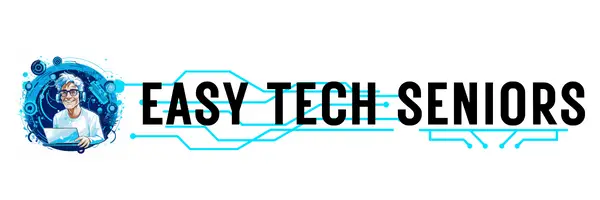






Comments
I have read some just right stuff here. Certainly price bookmarking for revisiting.
I surprise how much effort you set to make this kind of excellent informative web
site.
We are so glad you like our site! It means a lot to us. We are here to help.
I just want to be able to read tweets from organizations and celebrities — no interest in sending tweets or exchanging information Is this possible?
Hi Linda, thanks for reaching out! Yes, it is possible to read tweets of others without sending any (in fact, I happen to know many people who do that). Go ahead and try it… and have fun!
At 76 I find Twitter hardest of “Social Media” to use. I want to learn how to tweet other people so they take the time to read my tweet. A newscaster just reported on a major bill in congress. I have a comment on a part of this bill no one has yet addressed. How do I tweet that to get it noticed by him or his network?
Hi Jeannie, thanks for reaching out. Twitter can be a little challenging but you will get the hang of it (and I think I can help you out).
So if you want to get your tweet noticed by someone, you can tag the person (all you have to do is type the “@” symbol before his/her username).
And if you want to get your tweet noticed by everyone interested in this particular subject, you can add hashtags (all you have to do is type the “#” symbol before, let’s say, “congressbill”, or whatever subject related to this bill).
I hope it helps! Cheers!
Very nice post. I just stumbled upon your weblog and wanted to
say that I have truly enjoyed surfing around your blog posts.
In any case I will be subscribing to your rss feed and I hope you write again very soon!
Hello there Joey! I am so glad you liked the website. And thank you for the support 🙂 It means A LOT to me! This kind of message is basically the main reason I keep writing!
Please feel free to suggest new topics you would like me to write about and I will certainly do it.
In the meantime, if you want to keep on reading my new posts, you can always subscribe to our newsletter and I also have a Facebook page 🙂 And please share with your friends who can potentially benefit from this website as well! I hope you have a great day!